Building and Publishing Your Android App Using React Native for Google Play
- Androbranch Developers
- Mar 25, 2024
- 7 min read
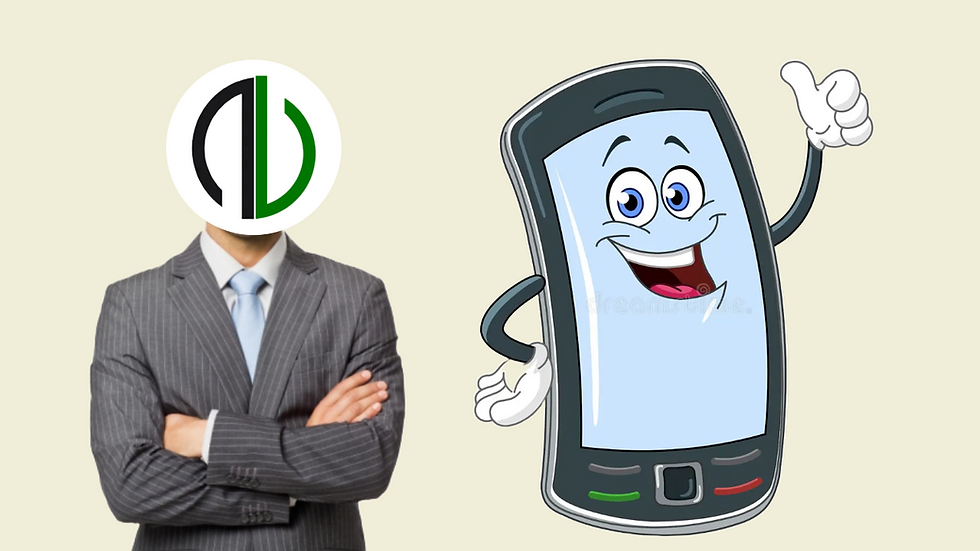
Benefits of using React Native for Android app development
React Native is a powerful framework that offers numerous benefits for Android app development. First and foremost, it allows you to build high-quality mobile applications using JavaScript and a single codebase. This means that you can write your app once and deploy it on both iOS and Android platforms, saving you time and effort.
One of the major advantages of using React Native is its ability to deliver native-like experiences for Android users. The framework leverages the power of JavaScript to provide exceptional performance and smooth animations, giving your app a professional and polished look. Moreover, React Native allows you to access device features and APIs directly, ensuring that you can create apps that take full advantage of the Android platform.
Another benefit of React Native is its user-friendly and efficient development process. The framework provides a wide range of pre-built components and libraries, allowing you to quickly prototype and build your app. Additionally, React Native offers a hot-reloading feature, which enables you to see the changes you make in real-time, making the development process faster and more productive.
In summary, React Native offers a host of benefits for Android app development, including code reusability, native-like experiences, and an efficient development process. By leveraging the power of JavaScript and the capabilities of the Android platform, you can create high-quality apps that will captivate your audience.
Overview of the Google Play Store and its requirements
Before diving into the development process, it's important to understand the Google Play Store and its requirements. The Google Play Store is the official marketplace for Android apps, where users can discover and download applications for their devices. It is essential to familiarize yourself with the store's guidelines and policies to ensure that your app meets the necessary requirements for publishing.
To publish your app on the Google Play Store, you will need a Google Play Developer account. This requires a one-time registration fee, which grants you access to publish and distribute your apps on the platform. Once you have set up your account, you can start preparing your app for submission.
Google Play has specific requirements regarding app metadata, including the app title, description, screenshots, and icons. It is crucial to optimize these elements to attract users and provide them with a clear understanding of your app's features and functionality. Additionally, you will need to generate a signed APK (Android Package) file for your app, which will be uploaded to the Google Play Console for review and distribution.
Setting up your development environment for React Native
Now that you have an understanding of the Google Play Store requirements, it's time to set up your development environment for React Native. To get started, you will need to install Node.js, which is a JavaScript runtime environment. Node.js allows you to run JavaScript on your machine and is required for React Native development.
Once you have installed Node.js, you can use the Node Package Manager (NPM) to install the React Native CLI (Command Line Interface). The CLI allows you to create new React Native projects and provides essential tools for development and testing. By running a simple command in your terminal, you can create a new React Native project and start building your Android app.
To develop Android apps with React Native, you will also need to install the Android SDK (Software Development Kit). The SDK provides the necessary tools and libraries for building, testing, and debugging Android applications. You can download the SDK from the official Android website and follow the installation instructions provided.
Building your first React Native Android app
With your development environment set up, it's time to start building your first React Native Android app. React Native projects are structured in a way that separates the app code from the platform-specific code. This allows you to write most of your app's logic in JavaScript, while still accessing native APIs and features when needed.
To create a new React Native project, you can use the React Native CLI. By running the appropriate command in your terminal, the CLI will generate a new project directory with the necessary files and folders. Once the project is created, you can navigate to the project directory and start writing your app's code.
React Native provides a wide range of built-in components and APIs that you can use to create your app's user interface and functionality. Whether you need buttons, text input fields, or navigation menus, React Native has got you covered. By combining these components with your JavaScript code, you can create a fully functional Android app that looks and feels native.
Testing and debugging your app on an Android device or emulator
As you progress with your app development, it is crucial to test and debug your app on an actual Android device or emulator. Testing on real devices allows you to ensure that your app functions correctly and performs well on different screen sizes and hardware configurations.
To test your React Native app on an Android device, you will need to enable USB debugging on your device and connect it to your development machine using a USB cable. Once connected, you can use the React Native CLI to install and launch your app on the device. This will allow you to interact with your app and test its features in a real-world environment.
If you don't have access to a physical Android device, you can use an emulator to test your app. Android Studio provides a built-in emulator that allows you to simulate different Android devices and configurations. By creating a virtual device in Android Studio, you can run your app and test its functionality without the need for a physical device.
Publishing your app on the Google Play Store
After thorough testing and debugging, it's time to publish your app on the Google Play Store. Before submitting your app for review, make sure to review the Google Play Developer Program Policies to ensure compliance. Violating these policies can result in your app being suspended or removed from the store.
To publish your app, you will need to create a new app listing on the Google Play Console. This includes providing information about your app, such as the title, description, screenshots, and icons. It is important to optimize these elements to attract users and provide a clear understanding of your app's features.
In addition to the app listing, you will also need to upload the signed APK file that you generated during the development process. The APK file contains your app's code and resources and is used by the Google Play Store to distribute your app to users. Once all the required information and files are provided, you can submit your app for review.
The review process typically takes a few hours to a few days, during which Google Play will assess your app's compliance with their policies. If your app passes the review, it will be published on the Google Play Store and available for users to download and install. You will receive notifications and updates from the Google Play Console regarding the status of your app submission.
Tips for optimizing your Android app for better performance and user experience
To ensure that your Android app delivers a great user experience, it is important to optimize it for performance and usability. Here are some tips to help you improve your app's performance and user experience:
Optimize your app's startup time: Reduce the time it takes for your app to launch by optimizing your code and minimizing unnecessary operations during startup.
Use lazy loading: Load resources and data only when they are needed, instead of loading everything at once. This can help improve your app's performance and reduce memory usage.
Optimize images: Compress and resize images to reduce their file size without sacrificing quality. This can significantly improve your app's loading time, especially on slower network connections.
Implement caching: Use caching mechanisms to store frequently accessed data locally on the device. This can help reduce network requests and improve your app's responsiveness.
Test on different devices and screen sizes: Ensure that your app looks and functions correctly on a variety of Android devices and screen sizes. This will help you identify and fix any compatibility issues.
Monitor and analyze user feedback: Pay attention to user reviews and feedback on the Google Play Store. This can provide valuable insights into areas where your app can be improved.
By following these tips and continuously optimizing your app, you can provide a smooth and enjoyable experience for your users.
Promoting your app and acquiring users on the Google Play Store
Publishing your app on the Google Play Store is just the first step. To reach a wider audience and acquire users, you need to promote your app effectively. Here are some strategies to help you promote your app on the Google Play Store:
Optimize your app's store listing: Use relevant keywords in your app's title and description to improve its visibility in search results. Also, ensure that your app's screenshots and video showcase its key features.
Encourage user reviews and ratings: Positive reviews and high ratings can significantly impact your app's visibility and credibility. Encourage your users to leave reviews and ratings by offering incentives or providing a seamless feedback process.
Run app install campaigns: Consider running paid campaigns to promote your app and acquire new users. Google Ads provides various options for promoting your app, including search ads, display ads, and video ads.
Leverage social media and influencers: Use social media platforms to create buzz around your app and engage with your target audience. Collaborating with influencers in your niche can also help you reach a wider audience.
Engage with your users: Respond to user feedback and address any issues or concerns promptly. This shows that you value your users' opinions and can help build a loyal user base.
Update your app regularly: Continuously improve your app by adding new features, fixing bugs, and addressing user feedback. Regular updates not only keep your app relevant but also show that you are committed to providing a great user experience.
By implementing these strategies and continuously promoting your app, you can increase its visibility, attract more users, and ultimately drive downloads and engagement.
Conclusion and next steps in your Android app development journey
Congratulations! You have successfully developed and published your Android app using React Native. By leveraging the power of JavaScript and the capabilities of the Android platform, you have created a high-quality app that stands out from the crowd.
However, your journey in Android app development doesn't end here. Technology is constantly evolving, and there are always new features and trends to explore. Consider expanding your skills by learning more about advanced React Native concepts, such as animations, navigation, and state management.
Additionally, keep an eye on the latest updates and releases in the Android ecosystem. Google regularly introduces new features and improvements that can enhance your app's performance and user experience. Stay up to date with the latest tools and best practices to ensure that your app remains competitive in the ever-changing app market.
Remember, developing an Android app is an ongoing process. Continuously iterate, optimize, and engage with your users to create an app that they love and enjoy using.
Now, go forth and create amazing Android apps with React Native!
Comments